The Internet is an excellent place to find fun and cost-effective ways to improve your students’
keyboarding skills. Resources that increase speed and accuracy are available for keyboarders at any level. Here is a list of 20 free lessons, tests, games, and activities to explore today:
Lessons and Tests
Goodtyping – Goodtyping offers a free typing course to correct your finger placement and increase speed. This web-based course provides a total of 27 guided lessons in 18 different layouts.
Typingweb – Typingweb is a good typing resource for students of all ages. The site offers a complete course, typing tutorials, exercises, and tests to improve accuracy and speed.
Sens-lang.org – Sens-lang.org offers lessons, tutors, games, and tests to increase keyboarding skills. The site also provides visual demonstrations, tips, and tricks to improve finger placement.
Alpha Free Typing Tutor – The Alpha Free Typing Tutor provides step-by-step instruction to improve keyboarding ability. The site also hosts lessons, games, and tests that score wpm and accuracy.
BellaOnline – BellaOnline features five free typing tests for speed and accuracy. Two great tests to try include the Pride and Prejudice test and the Hamlet test.
Keybr.com – This free typing tutorial hosts three basic lessons guaranteed to improve keyboarding skills. Keybr.com even lets you import text from a website or blog so that you can customize your learning environment.
Learn 2 Type for Kids – Learn 2 Type provides typing lessons and games that are specifically designed for kids. Teachers can register for a free account to create customized lessons based on age and grade.
TypingLessons-Online.com
This instructional learning site features video instructions, character exercises, and speed typing lessons. Lessons can be customized with news articles or your own text.
ARTypist – ARTypist was created to help students learn, improve, and master keyboarding. This online tutor provides 10 lessons and games.
?The UgLY TypInG PrACtice ProGrAM! – This online keyboarding program specializes in customizable speed drills for numbers, punctuation, and symbols. This site isn’t the most visually pleasing space to behold, but it does provide powerful practice with fully customizable keyboarding improvement options.
Games and Activities
AlphAttack – AlphAttack is a keyboarding game provided by Gamequarium. This game is a great way to build accuracy and learn the placement of letters on the keyboard.
Keyboarding Skills – E-learning for Kids offers this free keyboarding game for 5th-12th graders. The game covers a wide range of keyboarding and navigation skills.
Keyman – The TypingMaster provides many fun and original games for children of all ages. The Keyman game is a special typing version of Pacman which allows you to learn keyboarding skills while avoiding the evil typo ghosts.
Typer Shark – The Typer Shark from Pop Cap is an excellent way to increase typing speed. The game provides several settings from easy (20wpm) to expert (70wpm). There is also an extreme setting for fast-fingered keyboarders.
Type Type Revolution – Played Online provides 20 different games to increasing your 10-fingered typing skills, including Type Type Revolution. This fun, interactive game can challenge anyone’s keyboarding skills.
TypeMaster – The TypeMaster challenges students to type 10 lines as fast as they can. The game then calculates the student’s time, speed, and wpm.
Speed Typing – Speed Typing improves speed and accuracy through this fun, fast-typing game. The object is to type 12 words as fast as you can without typos. The words get more difficult as your work toward the 12th row.
Cup Stacking – LearningGamesforKids.com offers three fun typing games for children, including this Cup Stacking game. Cup Stacking is designed specifically for the elementary learners.
Typo – Typo is an interactive keying game to increase your typing accuracy. The game teaches you to type quickly and reduces points for typos.
Goalie – This game from Customtyping.com works on keyboarding speed by challenging users to type a word next to the on-screen ball. If you don’t type fast enough, you’re out of the game.
Guest post from Karen
Schweitzer, the About.com Guide to Business School. Karen also writes about colleges online for
OnlineColleges.net.
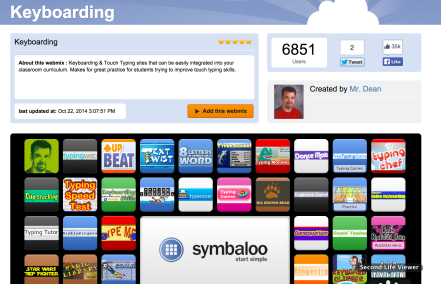













![Reblog this post [with Zemanta]](https://i0.wp.com/img.zemanta.com/reblog_e.png)

 Is keyboarding replacing handwriting instruction in today’s schools?
Is keyboarding replacing handwriting instruction in today’s schools? 

 jingles, you can just recite them to yourself to remember where you’ll find the letters.
jingles, you can just recite them to yourself to remember where you’ll find the letters. The program is not limited to learning the jingles. The Almena Method also includes a number of lessons that the students use to practice keying the letters they have learned using the jingles. It includes assessment tests as well to gauge student progress.
The program is not limited to learning the jingles. The Almena Method also includes a number of lessons that the students use to practice keying the letters they have learned using the jingles. It includes assessment tests as well to gauge student progress. Keyboards don’t always have to be connected to your computer. There are a number of keyboards and opportunities that you can use to enter information into your computer, xbox, or ??
Keyboards don’t always have to be connected to your computer. There are a number of keyboards and opportunities that you can use to enter information into your computer, xbox, or ??
 Covering the keyboard while learning to keyboard is a popular strategy for teaching touch typing. Interestingly, there hasn’t been much research on the effects of using keyboard covers when students are learning to keyboard. Overall, the research says that students who can’t see their keyboards while they use keyboarding software to learn to keyboard will learn significantly faster than those who did not use covers.
Covering the keyboard while learning to keyboard is a popular strategy for teaching touch typing. Interestingly, there hasn’t been much research on the effects of using keyboard covers when students are learning to keyboard. Overall, the research says that students who can’t see their keyboards while they use keyboarding software to learn to keyboard will learn significantly faster than those who did not use covers.
Written by zeitz
2 Comments